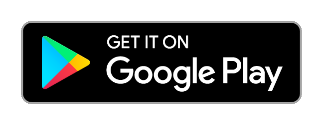Scan to Spreadsheet

Quick Start
1. Start the app
2. Tap the + in upper right
3. Tap OK, will use default name
4. Detail screen will open
5. Tap barcode button
6. Scan a couple barcodes
7. Tap White X in upper left
8. Tap email or share button to send
Manual Entry
Inventory Example
1. Start the app
2. Tap the + in upper right
3. Change name to “Inventory”, Tap OK
4. Tap gear to open spreadsheet properties
5. Turn “Auto save on scan” to OFF
6. Tap Column A
7. Change Column 1 name to BARCODE
8. Tap < BACK
9. Tap Column B
10. Change Column 2 name to QTY
11. Tap 12345 for Keypad
12. Tap < BACK
13. Tap Done
14. Scan a barcode
15. Type a number for quantity
16. Tap + on tool bar to manually save the row.
17. Repeat at step 14 to conduct inventory
Create spreadsheets and collect barcode scans.
This app will record an unlimited number or spreadsheets and rows. GPS coordinates and the date/time of scans are included. Customize how you want the app to work.