App settings
Configuration of Scan to Web
Home Page URL:
This is the default web page address for Scan to Web.
Type in the full address, or scan the address from a QR Code.
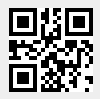
tap to scan in a web
site address.

Tap the back button to save.

Tap the home button to load.
After barcode scan
- Do nothing (default)
The app will not do anything after a successful barcode scan.
- Attempt form submit
After a succesful scan, the app will submit or "save" the web page. Just as you would by tapping a Next> or Save> button that the site may present.
- JavaScript (*advanced)
Software developers can create a Javascript function or enter commands to run after a successful barcode scan.
Click for more information
Barcode and App settings
Hyperlink target destinations
- Same window the web page visible in Scan to Web is replaced by the website in the link
- Safari opens the web site link in web browser app Safari, Scan to Web will move to the background.
Textarea Append / Replace:When ON (default) a HTML textarea will append
Home page:Only visible here, you may not edit. Change in the app settings screen
Use Cached Pages:Some web sites allow “offline” use. Turn Use Cached Pages ON to support offline websites.