Want to use Scan to Spreadsheet to scan a bunch of things that have a QR or barcode into a spreadsheet?
For example, a business wants to keep track of books they are lending. They purchase our app and scan all of the barcodes for the books. Now they have a list of all the books they started with and can tell which ones are missing.
How does it work?
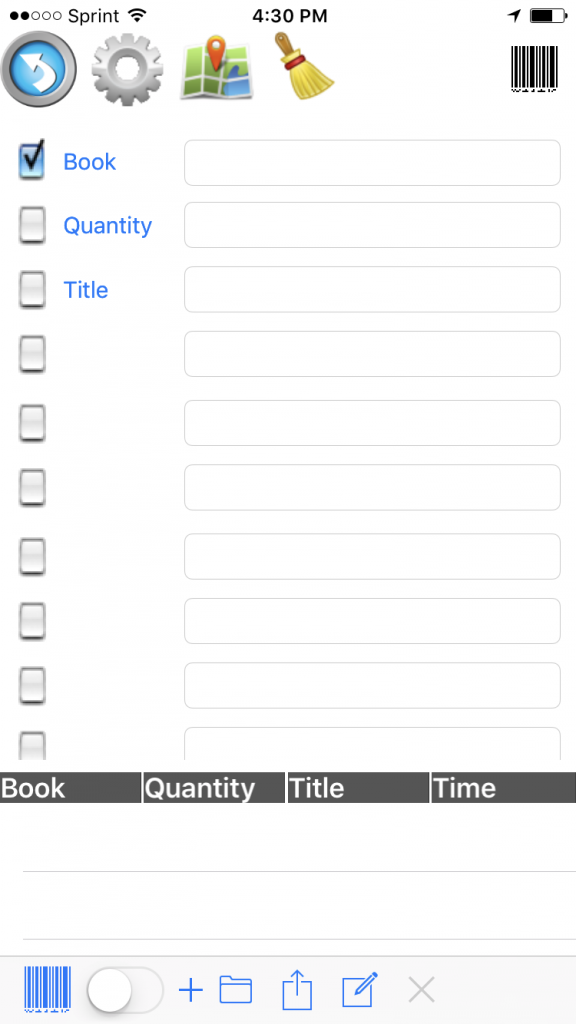
Scan to Spreadsheet
- Purchase Scan to Spreadsheet for your iPhone or Android
- Hit the plus sign to start a new spreadsheetSelect from one of the Templates (Default, Inventory, or Bin Inventory) and give it a name (We named our's Books)
- Select the Play button to start the new spreadsheet
- In this example, we choose the Inventory sheet which has Part/Quantity - To edit those labels, we select the label name and create one of our own
- Only the Book column is checked because it's the only one that will be scanned
- Add the columns you need (we added Title)
Now start adding data into Scan to Spreadsheet!
- Scan the barcode by selecting the barcode image on the screen and pointing your camera at the barcode
- Data enter the other fields (we entered in Quantity and Title)
- Select the + sign to save the row.
- To see that it's been added, you can select the x, and scroll to the bottom of the page.
You can then send the spreadsheet via email, message, etc! Below is a spreadsheet that we created using Scan to Spreadsheet, and then emailed it to a coworker. Notice, it automatically added fields like date/time, latitude, and longitude (handy if you're tracking the location of things).
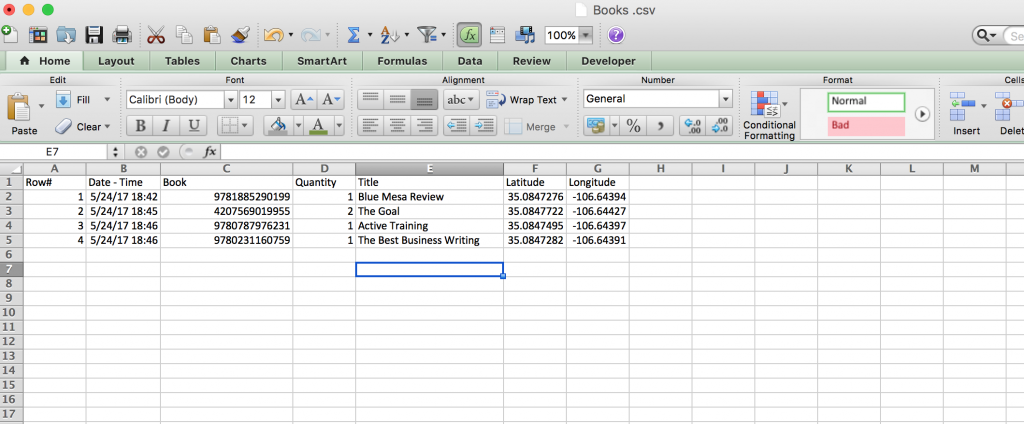
Scan to Spreadsheet Example
YouTube Video on Scan to Spreadsheet
To see some video information on Scan to Spreadsheet, check out our YouTube video!
And don't forget! If you have questions, feel free to Contact Us!
And, check out our reviews! We've made a lot of improvements that have made our customers happy!
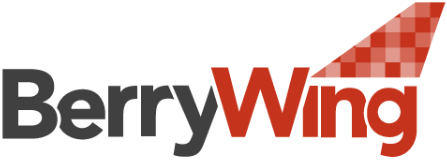
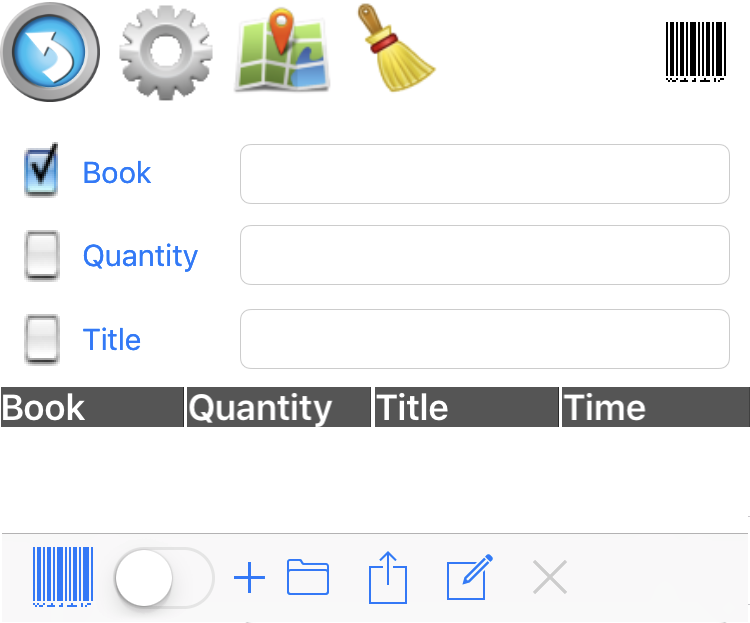
I can’t get this on my phone. I have a SamsungS4, is there an app for me?
Hello Amy! From our CEO: As long as you are using Android 5 lollipop or greater. Google play will list if your phone is compatible with the app. Please let us know if it works for you!
Andy