Did you know it’s possible to use your iPhone as a barcode scanner? It's true! Luckily, technology in barcode scanning has come a long way since the days of bulky, expensive scanners.
Why use your iPhone as a scanner
The ability to bring your own device to do your asset management makes the work simpler. Why carry a bulky scanner around when you can simply use a device you already have? And it’s as simple as having the right app.
In addition, barcode-scanning equipment is often built to only scan one kind of barcode, and there are a lot of different types of barcodes. Whereas, an app like Scan to Spreadsheet can scan all types of barcodes.
How to use your iPhone as a barcode scanner
Inventory management can be as simple as loading an app on your iPhone and using your camera to scan the barcode.
In this case, we’re talking about our app, Scan to Spreadsheet. In order to use your iPhone as a barcode scanner, following these steps:
- Download Scan to Spreadsheet from iTunes
- Get familiar with the basics of Scan to Spreadsheet
- Make sure your items/inventory have barcodes to be scanned (if not consider connecting with a company like CamCode for your barcode needs)
- Scan your items
- Forward them
- (or if you have Scan to Spreadsheet Pro, you can manage everything from your laptop)
Why use Scan To Spreadsheet
There are a lot of barcode scanning apps out there, so why choose ours? We make our clients our priority, and even companies like Camcode agree that we’re in the lead when it comes to asset management.
Plus, not only can you scan QR codes and barcodes with Scan to Spreadsheet, our app can even scan the quirky DPM codes etched on glass and metal.
We’re also happy to work with companies to personalize the app. Give us a try! And when you’re ready for a more personalized solution, drop us a line at softwaresupport@berrywing.com.
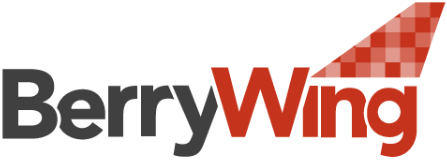
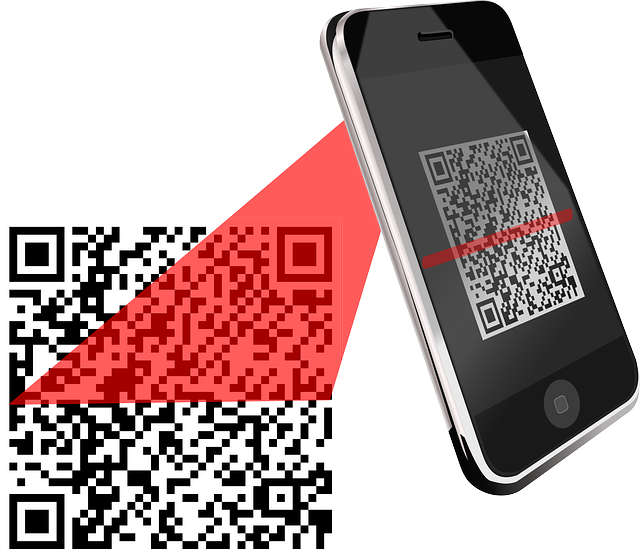
Recent Comments